Kodi is a versatile, open-source media player that functions as a digital media hub, allowing users to play and cast media across multiple devices from one central location. It’s compatible with most operating systems like Android, Windows, Linux, iOS, and supports devices like Amazon FireTV, Apple TV, smartphones, Xbox, and PCs.
If you want buy one year Subscription

How to Set Up IPTV on Kodi
Setting up IPTV on Kodi is simple. First, download Kodi, double-click the installation file, and run the setup wizard. After installation, various add-ons can be downloaded to enhance your experience. Here’s how to install IPTV on Kodi.
Step-by-Step Guide to Installing IPTV on Kodi
Step 1: Download Kodi for your operating system from the official site. In this guide, we’ll demonstrate the process for Windows, though it’s similar for all platforms.
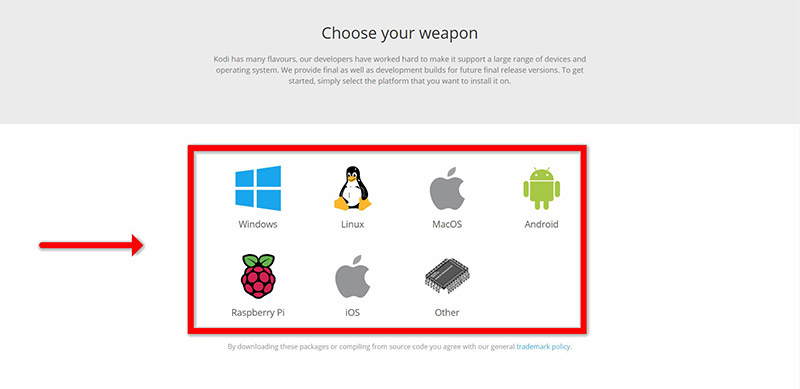
Step 2: Choose either the 32-bit or 64-bit version based on your OS.
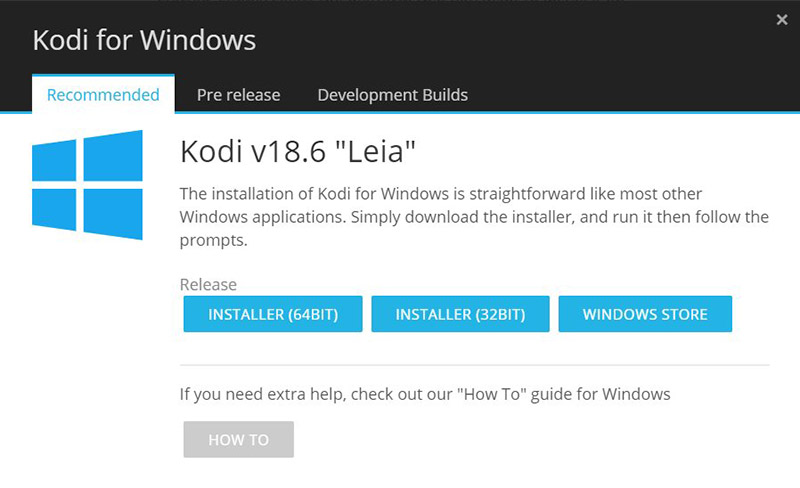
Step 3: Once installed, open Kodi and click on “Add-ons.”
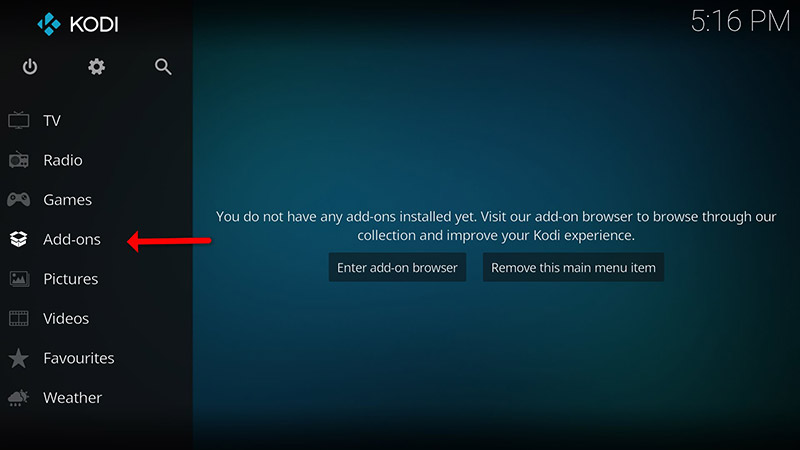
Step 4: Select “Download,” then choose “PVR clients.”
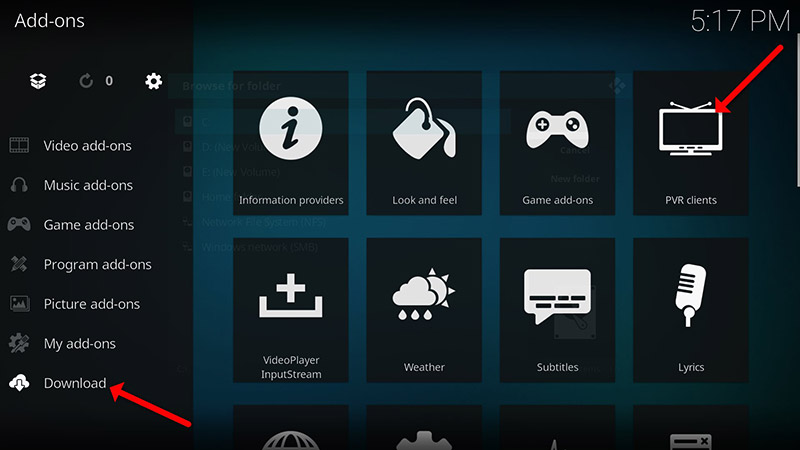
Step 5: From the PVR clients list, select “PVR IPTV Simple Client.”
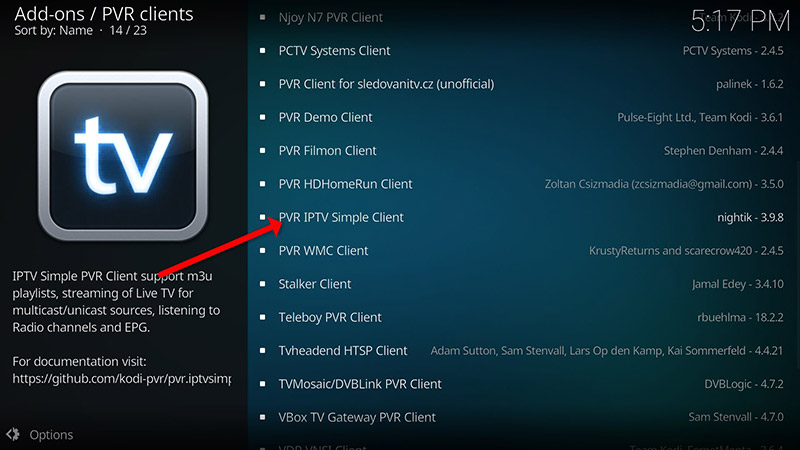
Step 6: Click on “Install” to download the client.
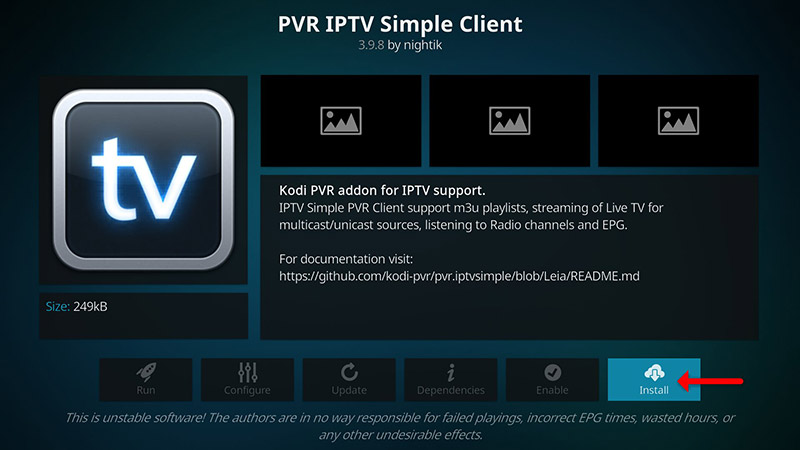
Step 7: After installation, navigate to “My add-ons,” then “PVR Clients,” and run the PVR IPTV Simple Client. Click “Configure.”
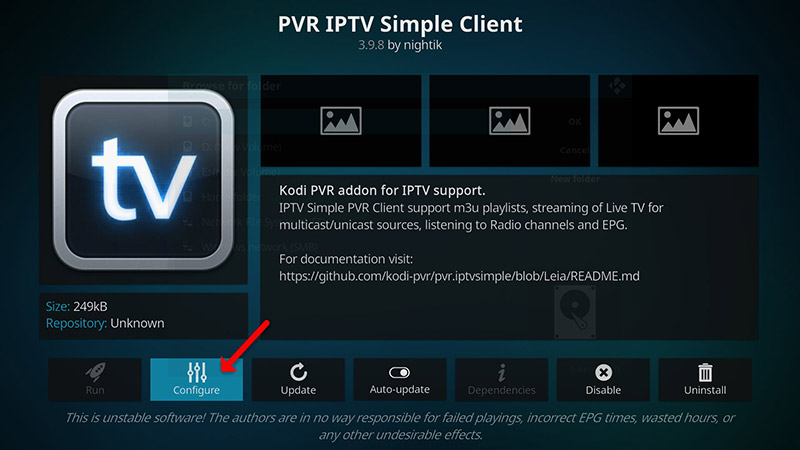
Step 8: Choose “M3U Playlist URL” and enter the M3U URL provided by your IPTV distributor.
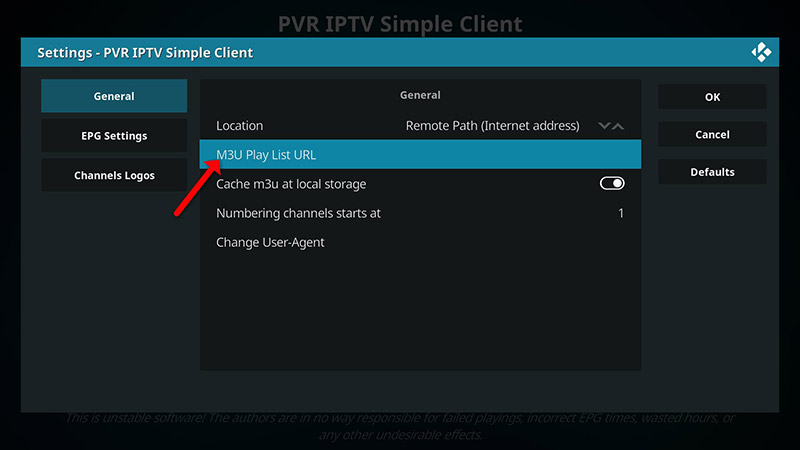
How to Add EPG (Electronic Program Guide)
Step 9: Go to “EPG Settings” and enter the XMLTV URL for EPG, provided by your YeahIPTV distributor.
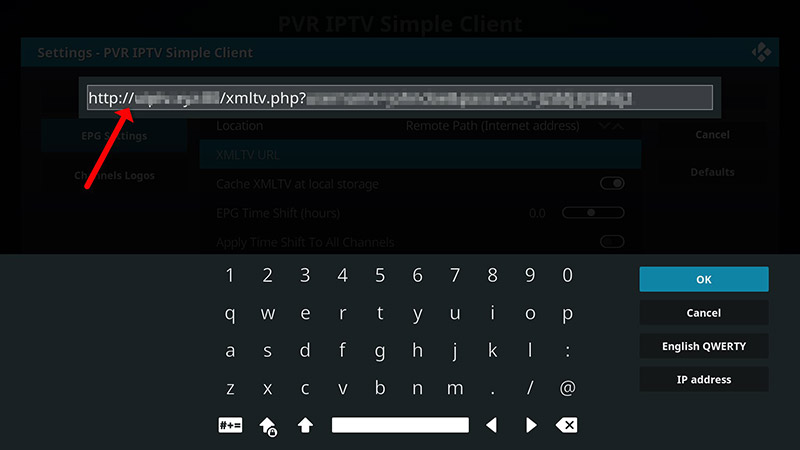
Step 10: Click “Enable.” Once enabled, do not click “Disable.”
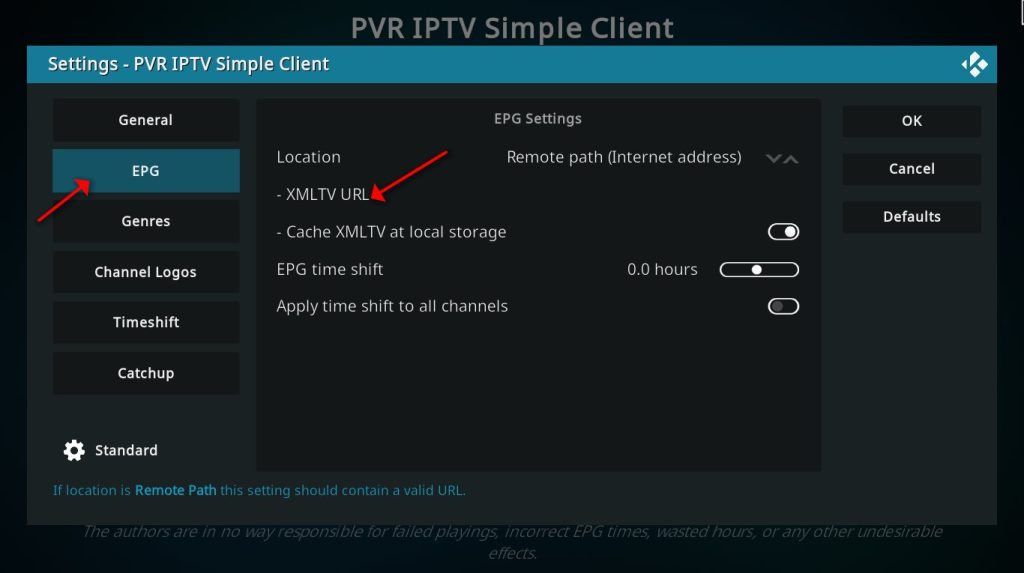
Step 11: Head back to “TV” and select “Channels.”
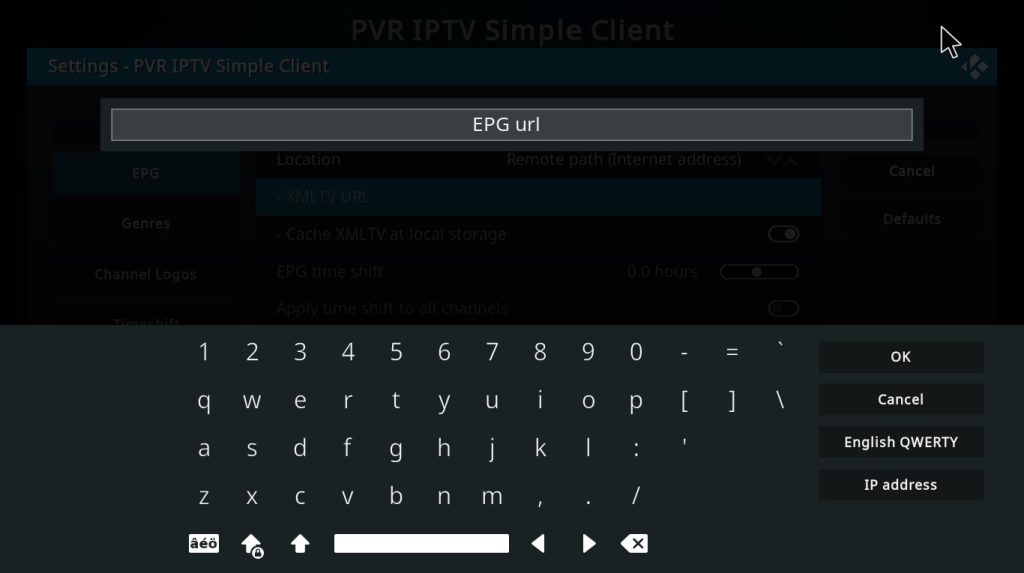
Step 12: Wait for the channels to load and update. Now, your IPTV channels are set up!
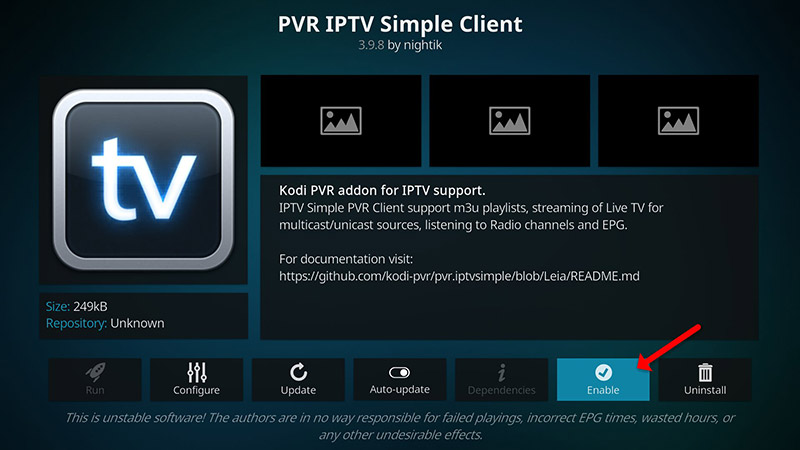
Step 13: Once the channels are updated, go back to the “TV” menu to access your available channels. This menu will display all your IPTV channels in a user-friendly list format.
How to fix TVIP remote control problem?

Step 14: Finally, enjoy browsing your IPTV channels. You can now use Kodi’s built-in features such as the electronic program guide (EPG), channel search, and more.
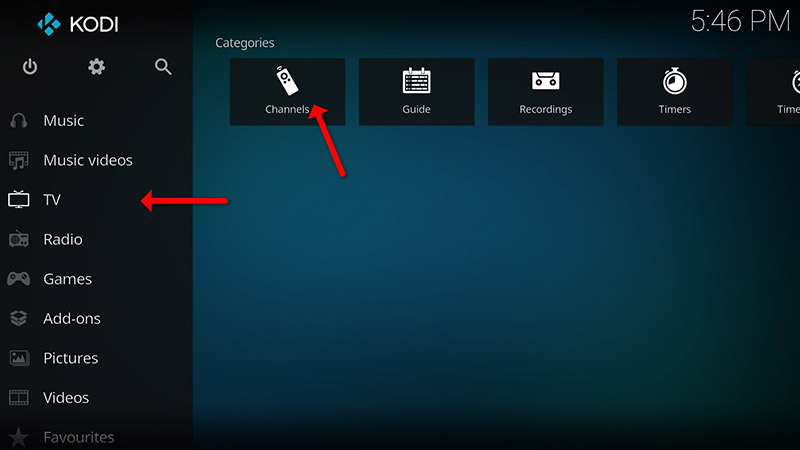
Conclusion
Kodi is highly flexible, supporting almost any media type, and can be customized to suit your preferences. You can change the skin, color, and layout of the user interface, and install various add-ons to enhance your entertainment experience. With these steps, you can now enjoy IPTV channels through Kodi.
Google Play New feature for Developers

