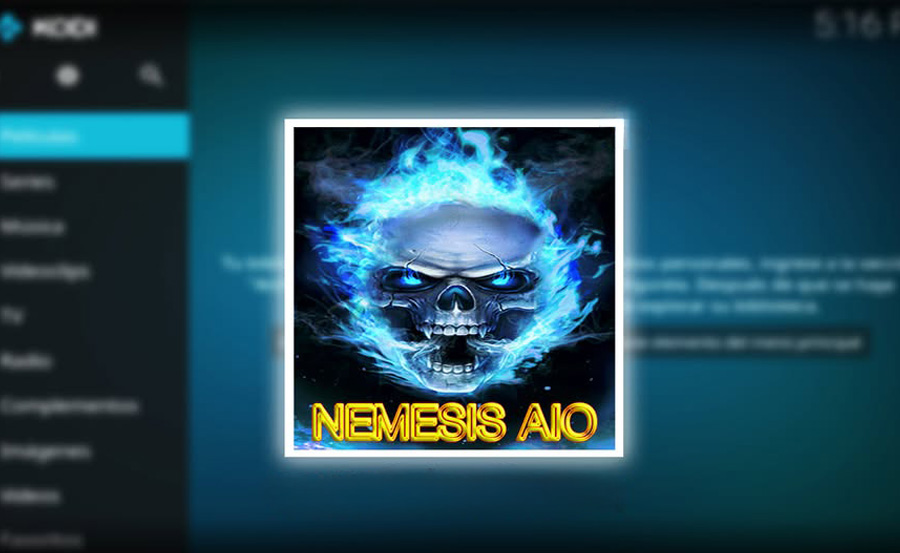The Nemesis AIO Kodi add-on is a versatile and robust option for streaming enthusiasts, offering a wide variety of content such as movies, TV shows, live sports, music, and more. Known for its speed, reliability, and seamless integration with premium services like Real-Debrid, Nemesis AIO is a top choice for Kodi users in 2024. This comprehensive guide will show you how to install and use the Nemesis AIO add-on on your FireStick. want Buy 1 Year IPTV Subscription
What is Nemesis AIO Addon?
Nemesis AIO is a third-party Kodi add-on hosted in the Stream Army Repository. It aggregates content from various sources, providing high-quality streaming links. It supports integrations with Real-Debrid, AllDebrid, and Premiumize, offering a buffer-free HD and 4K streaming experience.
Why Install Nemesis AIO Addon?
- Diverse Content: Access movies, TV shows, live sports, documentaries, and even audiobooks.
- High-Quality Streaming: Supports HD and 4K links with Real-Debrid integration.
- Regular Updates: Keeps content fresh and features up-to-date.
- User-Friendly Interface: Easy-to-navigate menus and categories for a smooth experience.
- Wide Compatibility: Works with Kodi 19 (Matrix) and Kodi 20 (Nexus).
Prerequisites
Before you proceed, ensure that Kodi is installed on your FireStick. If not:
- Install the Downloader app from the Amazon App Store.
- Open Downloader and enter:
https://kodi.tv/download. - Download and install the ARMV7A (32-bit) version of Kodi.
Step 1: Enable Installation from Unknown Sources
- Launch Kodi.
- Go to Settings (gear icon) in the top-left corner.
- Navigate to System → Add-ons.
- Toggle on Unknown Sources.
- Confirm the warning by clicking Yes.
Step 2: Add the Stream Army Repository Source
- Return to Settings → File Manager.
- Select Add Source.
- In the URL field, type:
http://streamarmy.co.uk/repo/. - Name the source Stream Army and click OK.
Step 3: Install the Stream Army Repository
- Go to Settings → Add-ons.
- Select Install from zip file.
- If prompted, click Yes on the warning.
- Choose Stream Army.
- Click the file named
repository.StreamArmy-x.x.x.zip. - Wait for the notification: Stream Army Repository Installed.
Step 4: Install Nemesis AIO Add-on
- Select Install from Repository.
- Open Stream Army Repo.
- Navigate to Video Add-ons.
- Select Nemesis AIO and click Install.
- Confirm the installation of additional dependencies by clicking OK.
- Wait for the notification: Nemesis AIO Add-on Installed.
Step 5: Access and Use Nemesis AIO Add-on
- Return to the Kodi home screen.
- Navigate to Add-ons → Video Add-ons.
- Open Nemesis AIO.
- Explore categories like:
- Movies
- TV Shows
- Live Sports
- Audiobooks
- Music
- Documentaries
Optional: Integrate Real-Debrid
Real-Debrid is a premium service that enhances streaming quality. Here’s how to integrate it:
- Open the Nemesis AIO add-on.
- Go to Tools → ResolveURL Settings.
- Under the Universal Resolvers tab, scroll to Real-Debrid.
- Click (Re)Authorize My Account.
- A code will appear. Go to
https://real-debrid.com/deviceand enter the code. - Once authorized, return to Kodi. Real-Debrid is now integrated.
Key Features of Nemesis AIO Add-on
- Comprehensive Content: Access movies, TV shows, sports, music, and audiobooks.
- High-Quality Links: Supports HD and 4K streaming with Real-Debrid.
- Customizable Settings: Adjust cache, playback preferences, and interface themes.
- Frequent Updates: Ensures access to the latest content and bug fixes.
- Wide Device Compatibility: Works seamlessly on FireStick, Android TV, and other Kodi-enabled devices.
Troubleshooting Common Issues
1. No Stream Available
- Ensure your internet connection is stable.
- Update providers within the add-on settings.
- Integrate Real-Debrid for premium links.
2. Add-on Not Working
- Restart Kodi and clear its cache.
- Reinstall the Nemesis AIO add-on if issues persist.
3. Buffering During Playback
- Use a VPN to avoid ISP throttling.
- Lower the stream quality to reduce buffering.
Why Use a VPN
A VPN protects your privacy while streaming by encrypting your data and masking your IP address. It also bypasses geo-restrictions and ISP throttling for a smoother experience. Recommended VPNs include ExpressVPN, NordVPN, and Surfshark.
Legal Disclaimer
Nemesis AIO is a third-party add-on that does not host or distribute any content. Ensure that you have legal access to the material you stream.
Conclusion
Nemesis AIO is an excellent Kodi add-on for accessing diverse, high-quality streaming content. Whether you’re looking for movies, TV shows, or live sports, this add-on has something for everyone. By following the steps outlined above, you can easily install and set up Nemesis AIO on your FireStick. Don’t forget to integrate Real-Debrid for an enhanced streaming experience and use a VPN for privacy.
How to Update MAG for Geo-Restricted IPTV Channels