In this guide, we’ll walk you through the process of adding IPTV channels to your MAG device.
How to Set Up IPTV on a MAG Device
Step 1:
When your MAG device powers up, the main portal screen will appear. Navigate to “Settings” by pressing the “SETUP/SET” button on your remote.
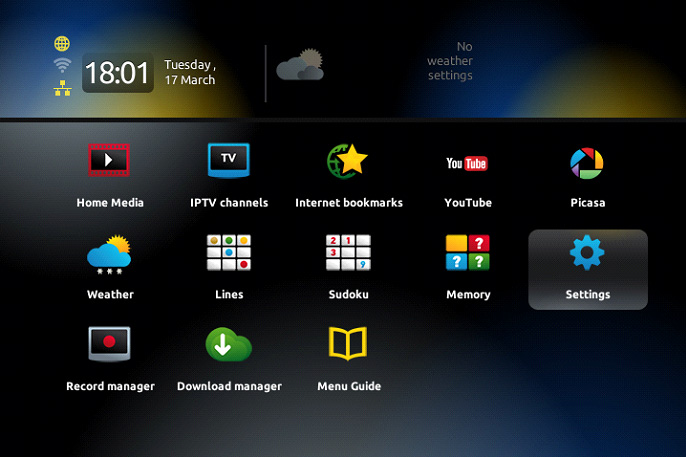
Step 2:
Go to “System Settings” and then click on “Servers.”
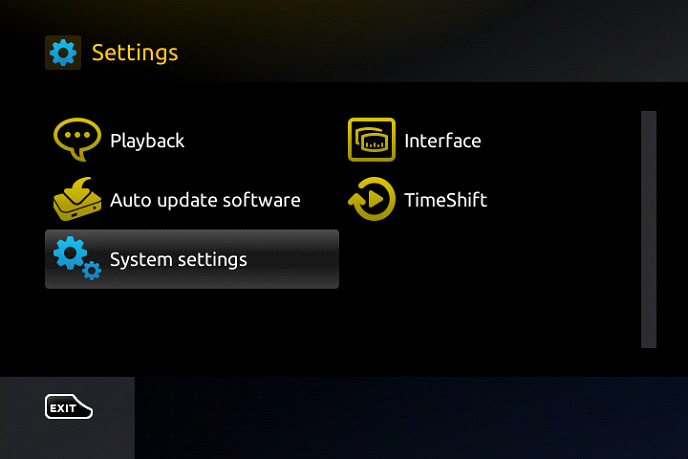
Step 3:
Now, select the “Portals” option.
How to setup IPTV on Dreamlink box via DOL2?
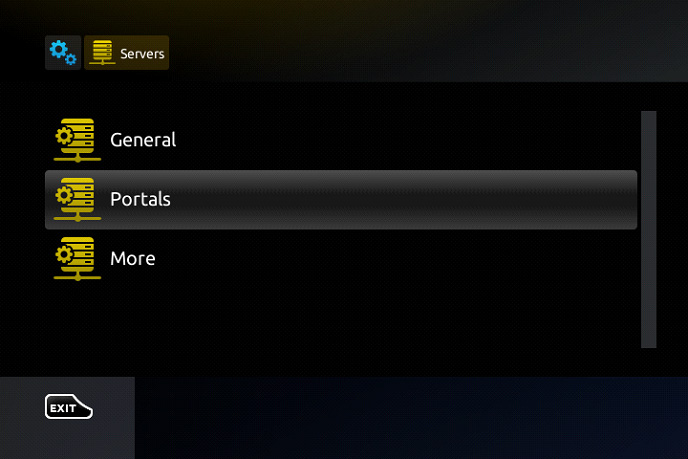
Step 4:
In the field labeled “Portal 1 Name,” type in “IPTV”. For “Portal 1 URL,” enter the portal address provided by your IPTV service provider.
Remember, you’ll need to give your IPTV distributor your MAG device’s MAC address, which you can find on the back of the box.
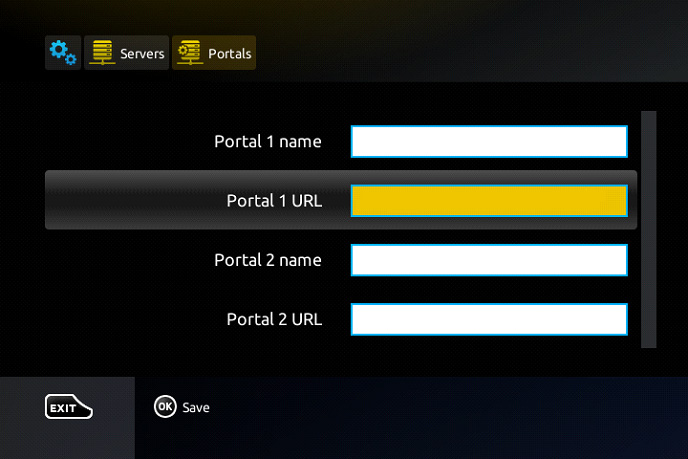
Step 5:
Once you’ve entered all the details, press “OK.” Next, hit “EXIT” on the remote and go to “General” in the settings.
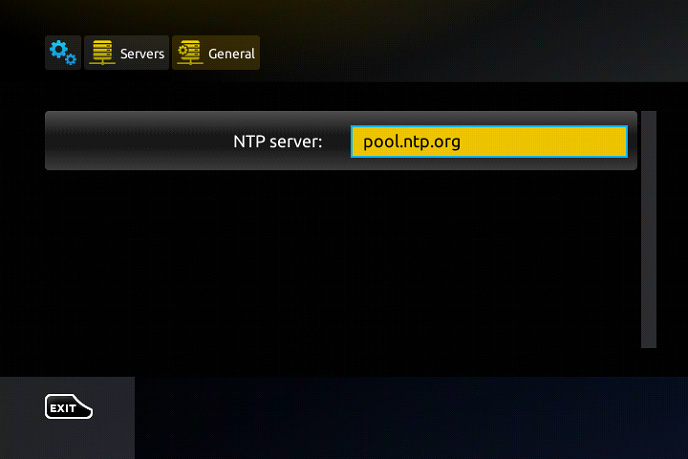
In the “NTP Server” field, enter the following address for time synchronization:
“pool.ntp.org” or “us.pool.ntp.org” (for North America).
Click “OK” to save.
After completing these steps, press “EXIT” twice and restart the portal to apply the changes.
Everything is now set up, and you can begin enjoying your live IPTV channels.
Note: You can also set a password for adult content if desired.
Introduction to Plex: Your Ultimate Media Streaming Hub

