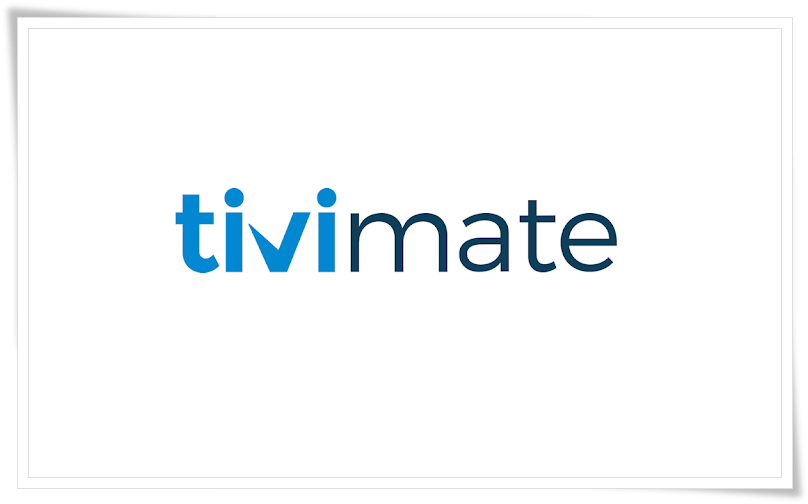TiviMate IPTV Player is an Android-based application that allows users to stream IPTV channels. It supports both remote playlists and the Xtream Codes system, making it a popular choice for Firestick users. In this guide, we’ll explore how to set up IPTV channels on TiviMate using Xtream Codes and review some of its key features like Catch-up, Recording, and Subtitles.
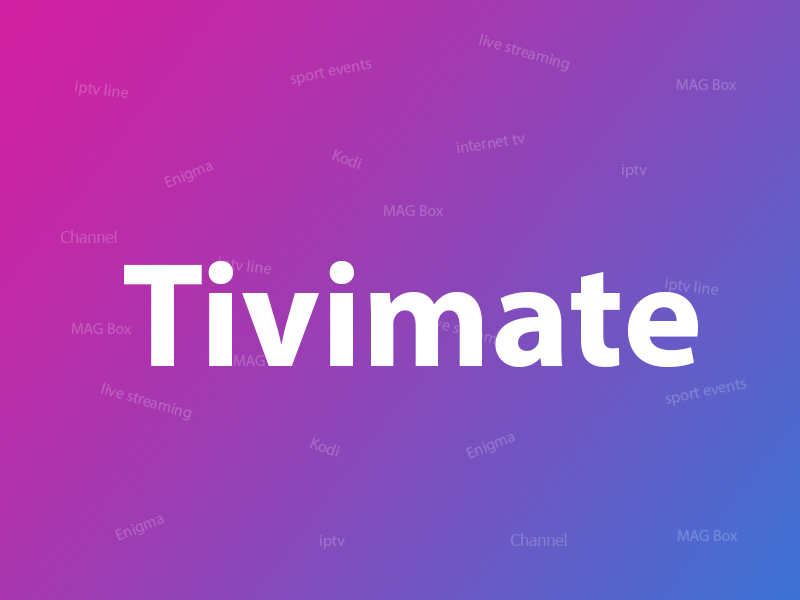
Setting Up TiviMate IPTV Player with Xtream Codes API
Step 1: Download and Install the App
First, download and install the TiviMate IPTV Player from the Google Play Store using this link: Download TiviMate IPTV Player
Step 2: Add a Playlist
Once the app is installed, open it and click on “ADD PLAYLIST”.
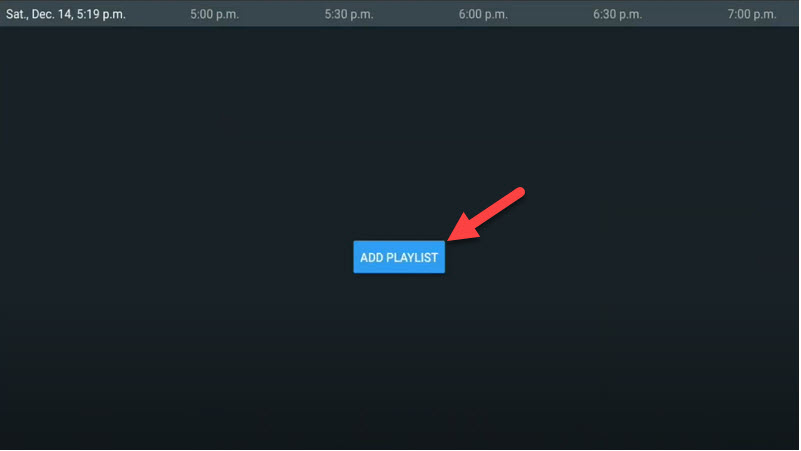
Step 3: Use Xtream Codes Login
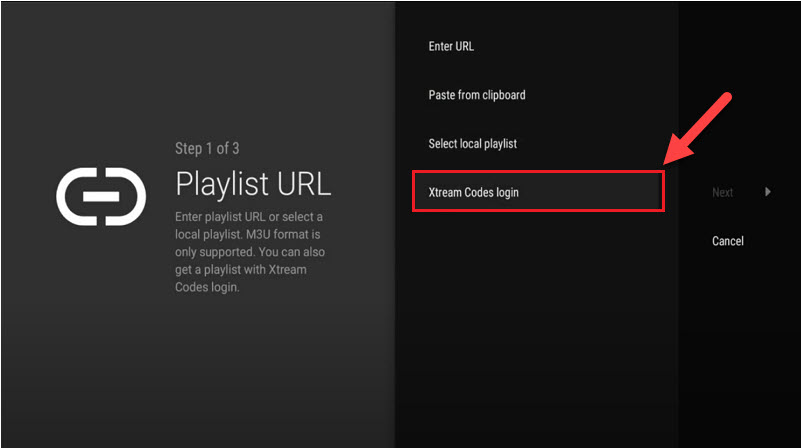
Step 4: Enter Server Information
In this step, you’ll need to enter your IPTV server’s address, along with your username and password. These details are often provided in your M3U URL, which you can find through the IPTV provider‘s dashboard. If you want to include video-on-demand (VOD) content, make sure to select the “Include VOD” option. Once you’ve added these details, the IPTV channels will appear after a short delay.
How to fix TVIP remote control problem?
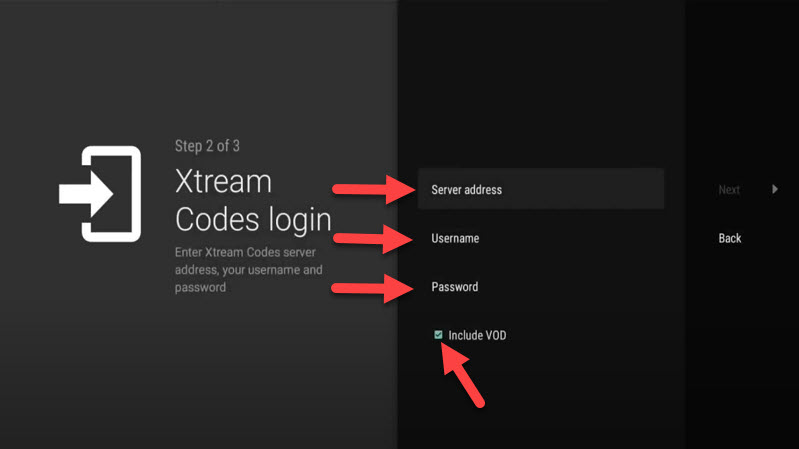
Key Features of TiviMate IPTV Player
TiviMate offers a variety of useful features, enhancing the user experience. Some of the main features include:
- Modern User Interface: Optimized for larger screens like TVs.
- EPG (Electronic Program Guide): Provides a scheduled TV guide for easy navigation.
- Auto-start on Boot: Automatically launches when your device is powered on.
- Favorite Channels: Allows you to mark and access your favorite channels easily.
- Picture-in-Picture Mode: Watch content in a small window while browsing.
- Catch-up TV: Access content that aired earlier, depending on your provider.
- Recording: Record live TV to watch later.
Navigating the TiviMate Interface
When you select a channel, you’ll be presented with several options. To access the EPG, simply click on “TV guide”. By holding down the OK button for two seconds, a settings menu will appear, allowing you to adjust recording options, enable subtitles (via the “CC” option), or add channels to your favorites list.
To access more advanced settings, click on “Settings” from the main menu for additional configuration options.
Google Play New feature for Developers